This example shows how to read a file from a SD card using the SD library and send it over the serial port. Please click here for more information on the SD library.
The Arduino board has to be connected to the Ethernet Shield and also has a USB cable connected to the computer.
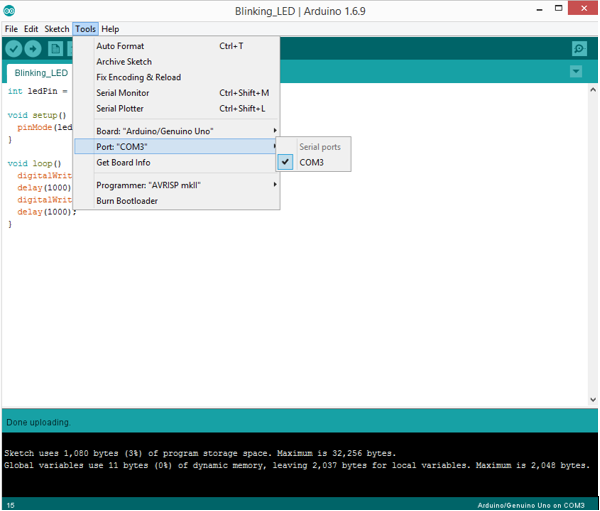
http://news.chivindo.com/684/using-the-sd-library-to-retrieve-information-over-a-serial-port.html
Step 1: What You Need?
1 x Arduino Board ( Arduino UNO used in this tutorial)
1 x Arduino Ethernet Shield (or other board with an SD slot)
1 x Formatted SD card with a file named "datalog.txt" containing some text
1 x Arduino Ethernet Shield (or other board with an SD slot)
1 x Formatted SD card with a file named "datalog.txt" containing some text
1 x USB Type-B Cable
Don't have components? Don't worry. Just click the component's name.
Step 2: Build Your Circuit.
Step 3: Upload The Code.
1. Select the Arduino board type: Select Tools >> Board >> Select your correct Arduino board used.2. Find the port number by accessing device manager on Windows. See the section Port (COM&LPT) and look for an open port named "Arduino Uno (COMxx)". If you are using a different board, you will find a name accordingly. What matters is the xx in COMxx part. In my case, it's COM3. So my port number is 3.
Select the right port: Tools >> Port >> Select the port number.
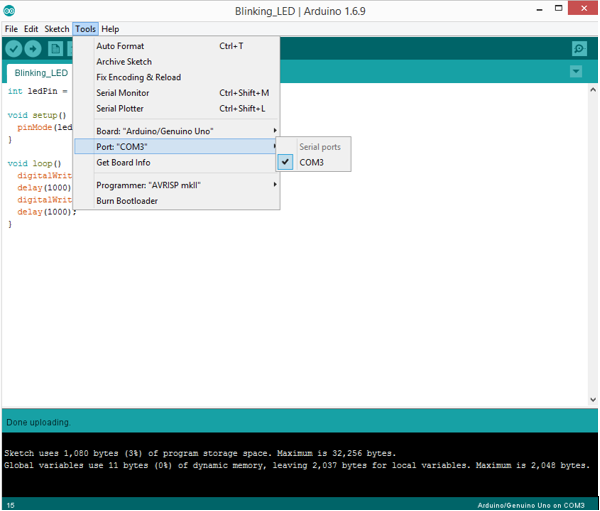
3. You can find this code in the example of Arduino IDE.
Select File >> Examples >> SD >> DumpFile
Click press the "upload" button (see the button with right arrow mark).
/*
SD card file dump This example shows how to read a file from the SD card using the
SD library and send it over the serial port. The circuit:
* SD card attached to SPI bus as follows:
** MOSI - pin 11
** MISO - pin 12
** CLK - pin 13
** CS - pin 4 created 22 December 2010
by Limor Fried
modified 9 Apr 2012
by Tom Igoe This example code is in the public domain. */ #include <SPI.h>
#include <SD.h> const int chipSelect = 4; void setup() {
// Open serial communications and wait for port to open:
Serial.begin(9600);
while (!Serial) {
; // wait for serial port to connect. Needed for native USB port only
} Serial.print("Initializing SD card..."); // see if the card is present and can be initialized:
if (!SD.begin(chipSelect)) {
Serial.println("Card failed, or not present");
// don't do anything more:
return;
}
Serial.println("card initialized."); // open the file. note that only one file can be open at a time,
// so you have to close this one before opening another.
File dataFile = SD.open("datalog.txt"); // if the file is available, write to it:
if (dataFile) {
while (dataFile.available()) {
Serial.write(dataFile.read());
}
dataFile.close();
}
// if the file isn't open, pop up an error:
else {
Serial.println("error opening datalog.txt");
}
} void loop() {
}
The code above is configured for use with an Ethernet shield, which has an onboard SD slot. In the setup(), call SD.begin(), naming pin 4 as the CS pin. This pin varies depending on the make of shield or board you are using.
On the SD card, there is a file named "datalog.txt". In the loop(), the file is opened when calling SD.open(). To send the file serially to a computer, use Serial.print(), reading the contents of the file with SD.read().


Comments
Post a Comment